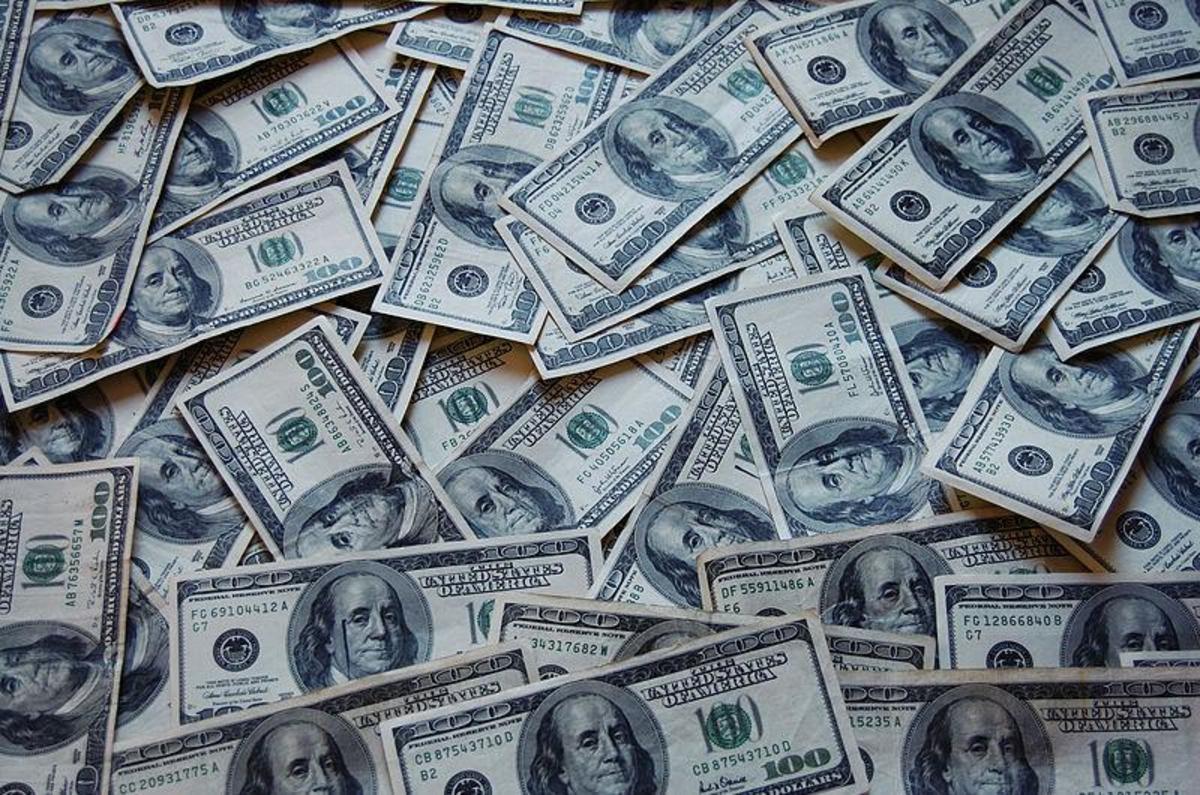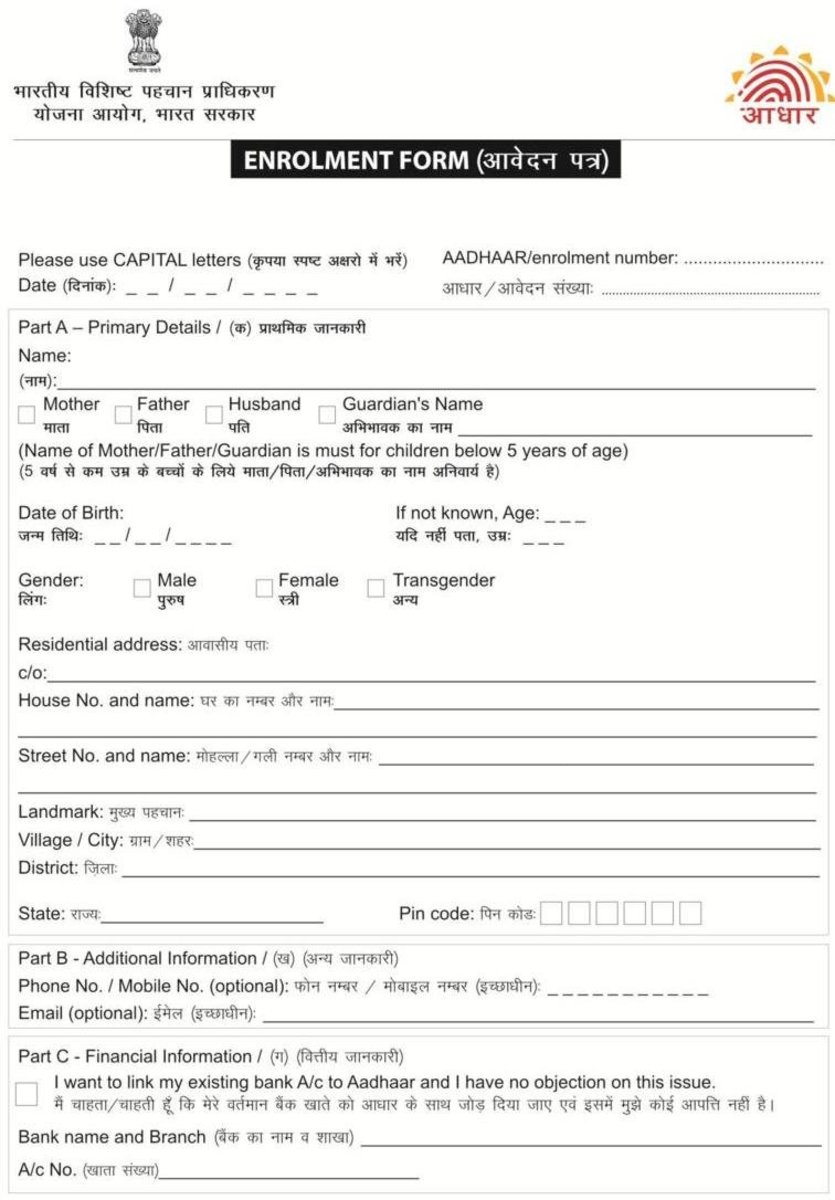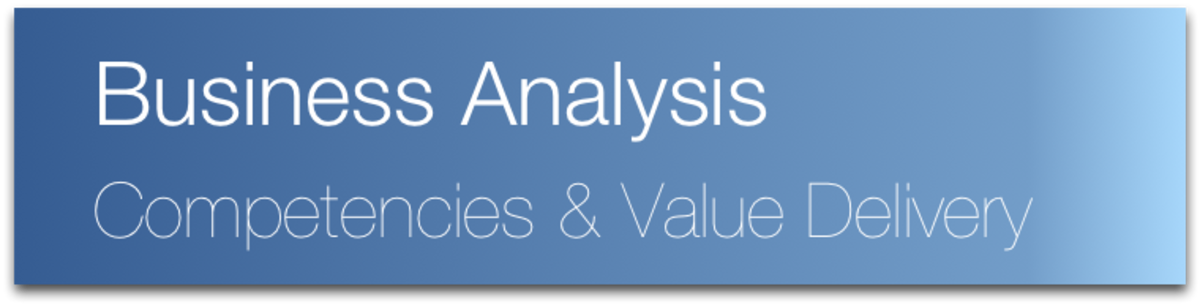My Journey to CBAP - Part 3
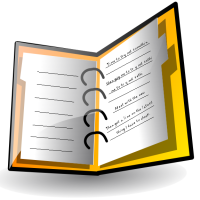
Accounting for Your Experience
The real work in getting your CBAP application submitted comes in with accounting for your professional hours, and then recording these hours into the application form. Unless you are in the very fortunate position of having up to 10 years of timesheets at your disposal, you have a substantial task ahead of you.
Fortunately the application form takes this into account, and only requires a statement of total project hours, and then a percentage allocation to each knowledge area. I had several goes at getting this information down, and in doing so became very familiar with the layout of the individual project sections. In the end I decided to create a spreadsheet based on the field requirements and layout of the application form. This made transcribing my hours from the spreadsheet quick, and after having laboured over the spreadsheet to make sure that I had correctly accounted for each project’s hours speed was important to me.
My approach to tackling this was as follows:
- Create a spreadsheet that I could use to collate my hours.
- Build a view of the projects I had worked on.
- Determine the key stakeholders for each project.
- Determine the amount of time I had worked on each of these projects.
- Allocate my hours to the projects in the context of the six knowledge areas.
Step 1: The Spreadsheet
The spreadsheet that I eventually settled on closely mirrors the format of the online CBAP application form itself. I did this because I found that the amount of effort involved in actually transcribing the project detail from the spreadsheet to the online application form was staggering.
I also did not want to record straight into the application form either, because I really wanted to make sure that I had gotten everything correct; dotted the i’s and crossed the t’s if you will. I put in several crosschecks to make sure that my tallying of my hours achieved the minimum requirements, that I had correctly apportioned 100% of the hours across the knowledge areas, and so forth.
You can find the spreadsheet here.
Step 2: The Projects
To build my view of the projects that I had worked on I started with my email. I combed through all of my archived email. I was lucky that I had kept almost all of my project email across the previous 10 years, and I had also mostly kept individual folders for each of the projects.
Step 3: The Stakeholders
Once I had managed to get down the projects that I worked on I started the task of finding (remembering) the key stakeholders on each project. I trawled my mailboxes for project documents that required sign-off because I knew that, by virtue of the stakeholder information I included in these documents, these documents would contain my desired Project Contact and their contact details.
For my older projects I then double-checked the phone number, address and website details, even using Google in some cases to track the current information down. I wanted to make sure that whoever was reviewing my application would be able to contact the company, even if the Project Contact no longer worked at the company.
Step 4: Project Hours
While I was working at sorting out the contact information I was also, almost in parallel, building a retrospective view of my involvement in the project. Where possible, I dug out old project plans. These were great since my commitment to the project was spelled out (even if in the end we had deviated from the plan), and this is still a wonderful starting point.
I could find no supporting project management documentation for some of my projects, so in these cases I simply reviewed both scoping documents and the actual artefacts that I had created, and then applied my memory to assessing the project time commitment.
Furthermore, on a number of the projects that I had worked on I had to factor in non-business analyst work into my tally of hours. The spreadsheet caters to this, and it is very important that you remove these hours from the project hours that you are accruing for each of your submitted projects.
Step 5: Knowledge Area Allocation
The final step in the process is assigning hours to each of the Knowledge Areas, as defined by the BABOK. Concluding your hours allocation successfully requires that you have an understanding of the tasks that comprise each Knowledge Area. DO NOT attempt your hours allocation before you have at least spent some time reading through, and understanding, The Guide to the Business Analysis Body of Knowledge - Version 2.0 Framework.
I found that I could categorise my projects, effectively grouping similar types of projects together. In each of these project groupings I felt that my hours allocation across each Knowledge Area would be much the same. Since you are working with a percentage of time you do not have to be accurate to the second.
Resources
- The IIBA’s CBAP page should be your starting point.
- The Guide to the Business Analysis Body of Knowledge - Version 2.0 Framework is a great overview of the BABOK in general. Get the birds-eye-view here.
- Download and read the IIBA’s CBAP Handbook.
- You can also check out the IIBA’s Online Application form for the CBAP.
- My hours justification spreadsheet template.